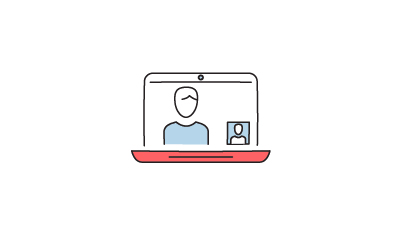Make a remote video appointment with your adviser
Avantages
Caractéristiques
On the Crédit Mutuel app
You can connect using the Crédit Mutuel app on your smartphone or tablet for your video appointment with your adviser.
1- Install the latest version of the Credit Mutuel app available at:

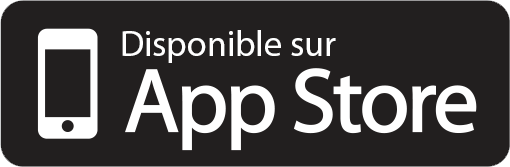
If necessary, use a headset for better sound quality.
2- You will also need to use a recent browser such as « Edge » ou « Chrome » ou « Firefox ».
If you have a Samsung, we recommend you do not use the “Samsung Internet” browser which does not appear to be compatible for this video appointment.
Start the appointment
A few minutes before your video appointment with your adviser:
- Log in to the Crédit Mutuel app.
- Click on My Adviser
- Click on Appointment
- Click on the details of the relevant appointment
- Click on the Connect to Video Appointment link
The Skype for Business application will run automatically.
- Now click the Join as Guest button
- Enter your name. You then enter the waiting room. Your adviser will invite you to join them
Before you start your appointment, make sure your microphone is turned on by clicking on the microphone icon. If the microphone icon is crossed out, your microphone is turned off. Click on the icon to turn it on.
On a computer
Browser required
If your computer is running Windows 10, you must use:  Chrome 79 or
Chrome 79 or  Edge 80
Edge 80
If your computer is running Windows 8 or 7, you must use:  Chrome 79 or
Chrome 79 or  Firefox 72 or
Firefox 72 or  Internet Explorer 11
Internet Explorer 11
If your computer is a MacOs (10.14 and 10.15) you must use: Safari or  Chrome 79
Chrome 79
Required hardware
Ideally, for a video meeting with your adviser, you need to be equipped with:
- A loud speaker and a microphone or headset with a microphone.
- A webcam, but this is optional (camera mode available soon).
We recommend that you test out your hardware before the appointment.
Start the appointment
A few minutes before your video appointment with your adviser:
- Log in to your Customer space.
 Open the adviser space next to the log out button of your customer space page (top right)
Open the adviser space next to the log out button of your customer space page (top right)- Click on the Appointment tab
A link will allow you access to your appointment in three steps
- 1- Enter your name and click on join the meeting
- 2- If your browser prompts you to install the plug-in, click on Run then Accept
- 3- You are now in the virtual waiting room and your adviser will invite you to join them
The meeting space
An icon bar is displayed at the bottom of the dialogue window with your adviser, allowing you to:
 Communicate via instant messaging
Communicate via instant messaging Start the audio
Start the audio Start the video
Start the video Present a document (ask your adviser for the presenter role)
Present a document (ask your adviser for the presenter role)
Video demo
Why not view our video tutorials?
Confidentiality
All information exchanged during a video interview with your bank is confidential1.
You should carry out your interview in a closed space away from any contact with the public.
Remember that recording or broadcasting the image of your contact(s)2 (photo or video) or any image presented3 (photo or video) during this video appointment is prohibited.